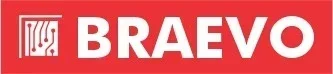Make Your Braevo Panel Smarter, Smoother & More Impactful
Introduction
Interactive Flat Panels (IFPs) have started to become an essential tool in the modern classroom, boardroom, training hall and even hybrid learning spaces as they don’t seem to be a luxury in the fast-paced digital environment we now live in. With the rise of smarter collaboration needs, both businesses and educational institutions are looking for more feature-rich, intuitive and reliable display solutions, which in turn is boosting the demand for Braevo Interactive Flat Panels
But like anything, there is a right way and a wrong way to do it, to get the most out of it.
Your IFP is home to some high-powered tools to help truly change your sessions—if you know how to use them. Whether you are a school teacher aiming to engage students more effectively or a corporate team leader making high-stakes presentations, these 25 quickly actionable tips and tricks will help you unlock new potential from your Braevo Interactive Flat Panel.
Let’s get into them— I have grouped them to make them easy to learn and practical to use.
Getting Started with Your Braevo Panel
Before you explore its full potential, it’s crucial to build a strong foundation with your IFP.
1. Understand the Operating System
Braevo IFPs usually have Android built-in in addition to Windows, via a slot-in PC. Being aware of your OS makes switching between tools as easy as possible.
2. Connect Devices with Ease
Braevo works over HDMI, USB-C and wirelessly (casting). That means you can connect your laptop or cast from a mobile device in seconds to the Interactive Flat Panel. In other words, great for BYOD (Bring Your Own Device) environments in schools and offices!
3. Use the Built-in Whiteboard App
The digital whiteboard offers an infinite canvas as well as dual-pen support (yes, you can write with a stylus and a normal pen), shape recognition and a fast export feature. The digital whiteboard can be used for spontaneous teaching and creative brainstorming alike.
4. Adjust Display & Eye Comfort Settings
Adjust brightness and contrast and turn on the blue light filter to make it convenient to use without affecting the eyes, which is very important for classrooms or during long presentations.
5. Keep Your Panel Updated
There should be regular updates for firmware and the app. They fix vulnerabilities, enhance speed and performance and add new features.
Presentation & Teaching Hacks
But understanding the Interactive Flat Panel is not the real magic — the real magic comes when you begin to utilize Braevo to communicate more.
6. Use Split-Screen Multitasking
Show a PowerPoint slide on one side and notes on a whiteboard on the other. This is great for explaining complex concepts in a single view.
7. Annotate Over Everything
Use the floating annotation toolbox to pen over videos, documents, web pages, or live demos. Perfect for promo discussions when you need to just emphasize quickly.
8. Record Your Sessions
You can also record your screen with audio on Braevo, making it great for recording lectures, capturing an onboarding session, or any other remote learning you want to save for later.
9. Gesture Control & Handwriting Recognition
Use simple gestures to zoom, erase, or switch tools. The handwriting recognition feature turns your notes into text that looks neat and is well-editable.
10. Spotlight & Timer Tools
Grab attention by spotlighting a part of the screen. Set countdown timers to gamify classroom quizzes or manage presentations proficiently.
11. Conduct Live Polls & Quizzes
Use integrated quiz tools or use apps like Kahoot or Mentimeter to get real-time feedback and keep your audience engaged.
12. Share Content via QR Code
Create a QR code and your audience can download whiteboards, notes, or documents immediately instead of emailing or sharing USB drives.
13. Customize Your Toolbar
Customize your floating toolbar with pen colors that you use frequently and also other tools for regularly used tools — screenshot, screen share or web browser for immediate access.
Collaboration & Connectivity Tips
One of the biggest strengths of Braevo is its collaborative features, which allow seamless communication between your team.
14. Cast Wirelessly from Any Device
Use Braevo’s wireless casting options (via Miracast, AirPlay, or the Braevo Cast app) to present from any smartphone, tablet, or laptop—no cable clutter.
15. Integrate Video Conferencing Tools
Braevo works with Zoom, Teams, Google Meet, and more. Your panel transforms into a full video conferencing hub with integrated mic and camera support.
16. Enable Multi-User Touch
With up to 20 touchpoints, multiple users can collaborate directly on the panel—ideal for interactive group activities or brainstorming sessions.
17. Link to Cloud Storage
Direct File Access Sync with Google Drive, OneDrive or Dropbox to open or save files directly from the Interactive Flat Panel. Say goodbye to USB drives and lost files.
18. Mirror Content to Multiple Panels
In large spaces or institutions, use screen mirroring to broadcast the content from one Braevo panel to another in real time.
19. Use Document Camera Integration
Connect a visualiser or document camera to project physical documents, prototypes, or handwritten notes directly on the panel.
20. Annotate Collaboratively in Real Time
Let remote participants co-annotate using tools like Vibe, Jamboard, or Zoom’s annotation features. It boosts engagement during remote lessons or meetings.
Bonus Tip: Use NFC or QR Attendance Apps
Integrate your Braevo panel with third-party apps to mark student or team attendance through NFC/QR scan and simplify daily operations.
Maintenance & Troubleshooting
Properly maintaining your Braevo panel will keep it functioning efficiently and reactively for the long term.
21. Secure the Panel with Admin Controls
Lock system settings with a password and enable guest modes for safe public use. Prevents accidental changes or unauthorized access.
22. Clean Cache & Unused Apps Regularly
Like any smart device, panels can slow down if overloaded. Go to settings and clean unused app data and cache for smoother performance.
23. Use Stylus for Precision Tasks
AlthoughFinger touch is okay but a stylus pen is always a safer option for an accurate application experience — while sketching diagrams, solving mathematical equations, or using design apps.
24. Calibrate Touch When Needed
In case of touch input errors, recalibrate the screen from system settings to have touch aligned properly.
25. Stay Connected with Braevo Support
For instant help, bookmark the Braevo support page, email ID or WhatsApp contact. Check out the video tutorials and user manuals for DIY assistance as well.
Conclusion
Your Braevo Interactive Flat Panel is a gateway to limitless teaching, presenting, and collaborative possibilities, but only if you explore and experiment. These 25 tips are not just shortcuts; they are strategies to enhance the quality of every interaction you have through the panel—be it in a classroom, a training session, or a high-stakes pitch meeting.
Braevo panels have features that make them interactive, versatile, safe and accommodate your workflow. Go on: personalise your toolbar, stream your media, record your lessons, or comment in a collaborative meeting. Every feature you learn becomes a tool in your belt for communication.
Just remember, technology will never take the place of great teaching or leadership. It enhances it.